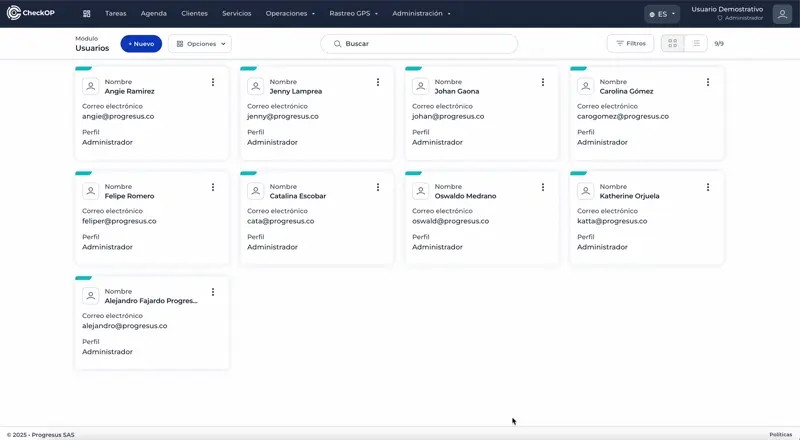User and Access Management : Users
Introduction
The Users module in CheckOP allows you to manage the user accounts that access the system, assigning specific profiles, licenses and permissions. This functionality is essential to ensure that each member of the organization has the appropriate level of access according to their responsibilities, maintaining security and control over the operations performed on the platform.
Function Location
To access the Users module:
- Log in to CheckOP with an account that has administrative permissions.
- Navigate to the main "Administration" menu
- Select the "Users" option
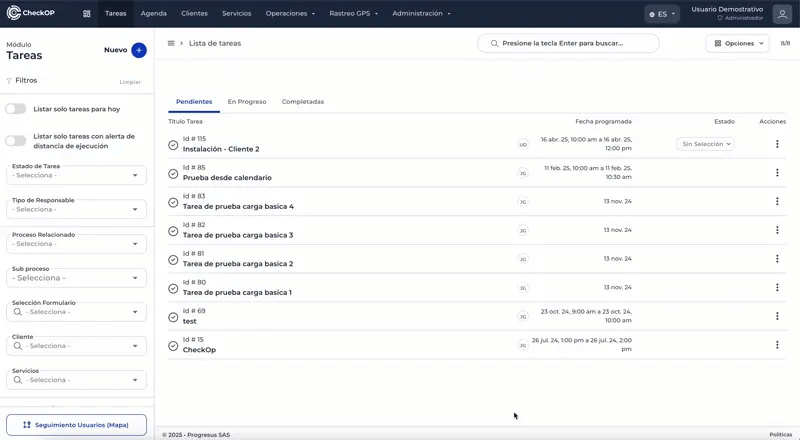
Create User
Allows you to add new users to the system by assigning them the corresponding permissions and access through profiles
Steps to Create a Profile:
- In the Users module, click on the "New" button in the upper left corner.
- Fill in the basic user information:
- First name
- Last name
- Profile
- Email (which will serve as your username)
- Paying user
- Save the changes to create the new user
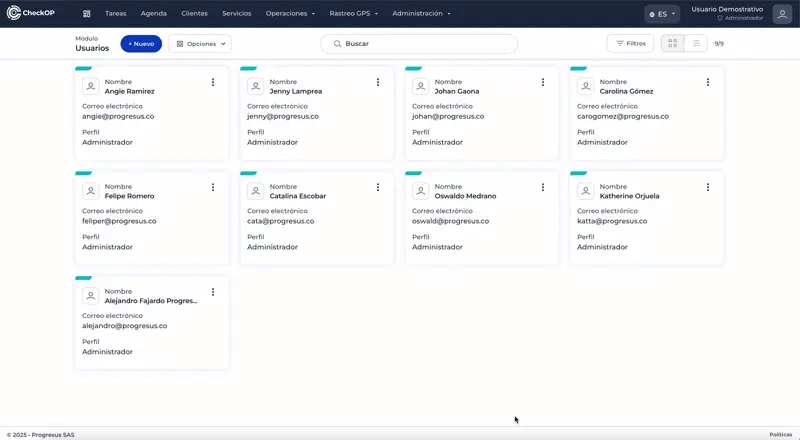
Edit User
Steps to Edit a User:
- In the list of users, identify the user you wish to modify.
- Select the 3 dots in the upper right corner of the card.
- Select the "Edit" option
- Update the required fields (personal information, profile, license, etc.).
- Save the changes to apply the modifications
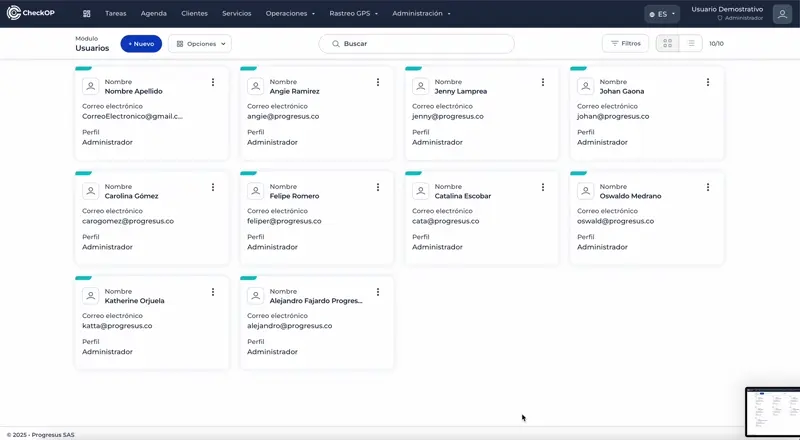
Activate/Inactivate
Allows you to temporarily suspend a user's access to the system without deleting his account.
- Select the "Edit" option
- Change the user's status from "Active" to "Inactive".
- Save the changes to apply the modification
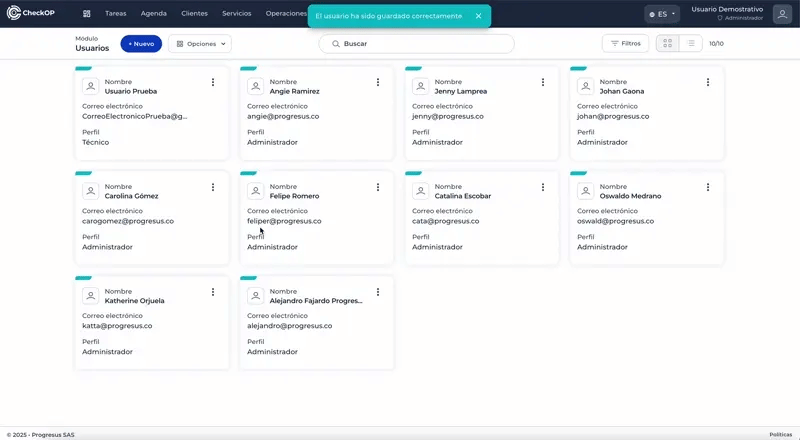
Delete User
Steps to Delete a User:
- In the list of users, identify the user you want to delete.
- Select the 3 dots in the upper right corner of the card.
- Select the "Delete" option
- Confirm in the pop-up window
- The user has been deleted
- a confirmation will appear at the top of the screen.
The deletion of a User is permanent and cannot be undone.
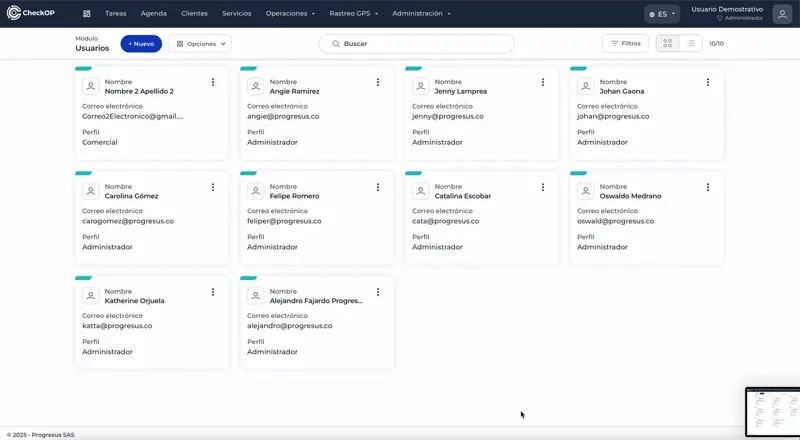
Download User Records
Allows exporting user information for analysis or backup.
Steps to Download Records:
- In the Users module, locate the "Options" option in the upper left corner.
- Select "Download Logs".
- The file will be saved to your device with the users' information
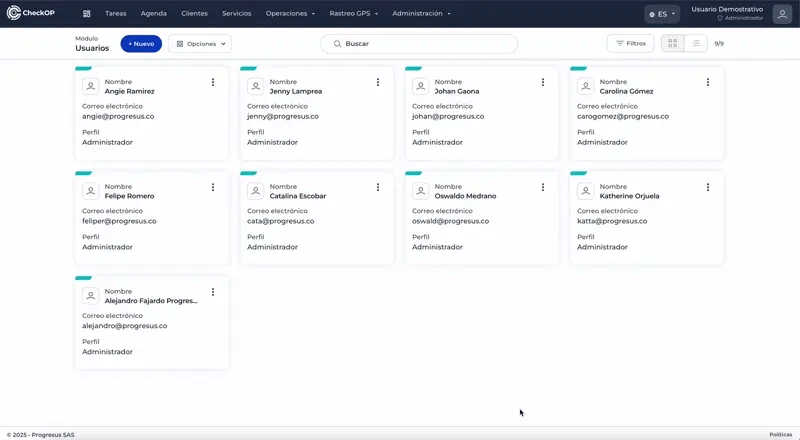
Import Users
Allows multiple users to be added simultaneously using a predefined template.
Steps to Import Users:
- In the Users module, locate the "Import" option in the upper left corner.
- Download the import template provided by the system
- Fill in the template with the information of the users to be imported
- Upload the completed file through the import interface
- Verify that there are no validation errors
- Confirm the import