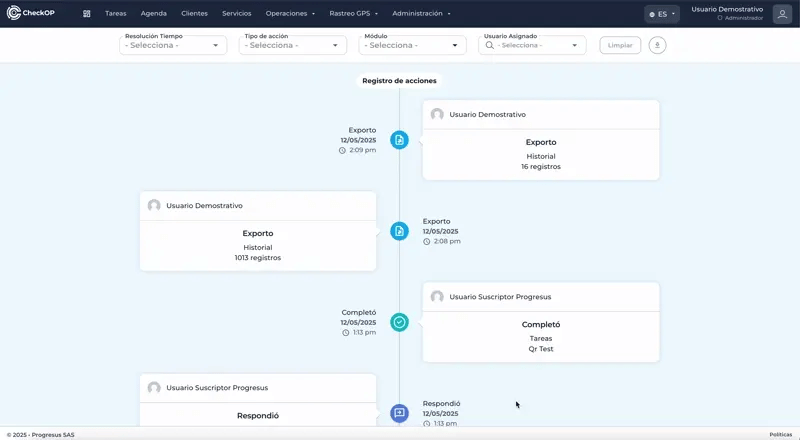Administration | History
Introduction
The History module in CheckOP is a fundamental tool for security and access control that allows tracking and auditing all actions performed within the system. This component provides a detailed record of user activities, facilitating monitoring, compliance and incident resolution.
Function Location
To access the History module:
- Log in to CheckOP with an account that has administrative permissions.
- Navigate to the "Administration" menu
- Select the "History" option
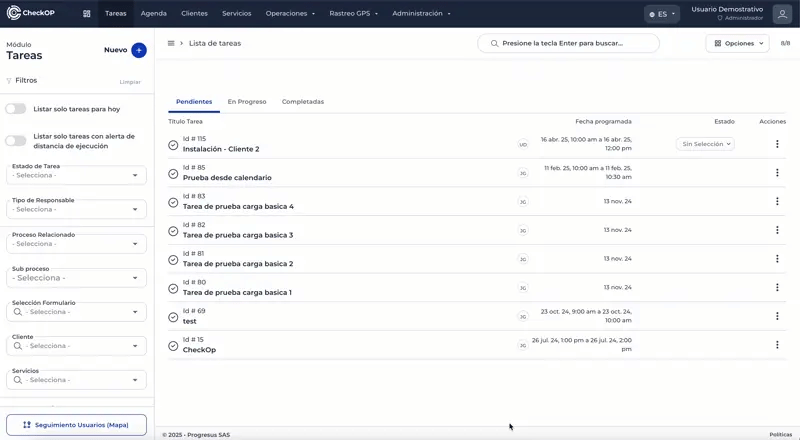
View Stock History
This function allows you to display a chronological record of all actions performed in the system.
Stock History Characteristics:
- Displays information in chronological order (most recent first)Includes details such as:
- Date and time of the action
- User who performed the action
- Type of action performed
- Module or section where the action was performed
- Specific details of the action
- IP address from where the action was performed
Benefits:
- Provides complete visibility of activity on the platform.
- Facilitates identification of unauthorized or suspicious actions
- Helps track the source of changes or problems in the system
- Supports internal and external audit processes
Filter Actions Performed in the System
This functionality allows you to refine the history display by applying specific criteria to locate particular actions.
Available Filter Types:
- By time resolution: Allows to select a specific date range
- By user: Filters the actions performed by a specific user.
- By type of action: Allows you to view only certain types of actions (creation, editing, deletion, etc.).
- By module: Filters the actions performed in a specific module of the system (Users, Tasks, Customers, etc.).
Steps to Filter Actions:
- In the History module, locate the Filters section.
- Select the desired filtering criteria from the options at the top of the page.
- View the filtered results
- If necessary, you can further refine the search by adjusting the filters
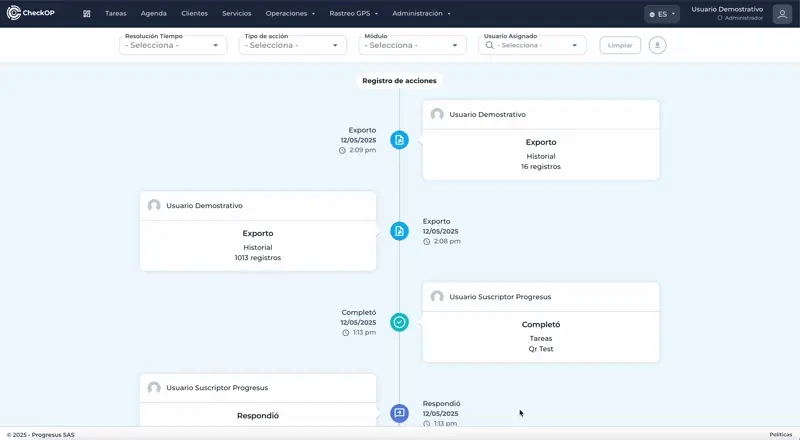
Download Stock History Records
This function allows you to export history data for analysis outside the system or for long-term record keeping.
Steps to Download Records:
- In the History module, locate the download button option at the top right of the page.
- Apply any necessary filters before downloading to get only the relevant recordsStart the download.
- The file will be saved to your device with the history logs