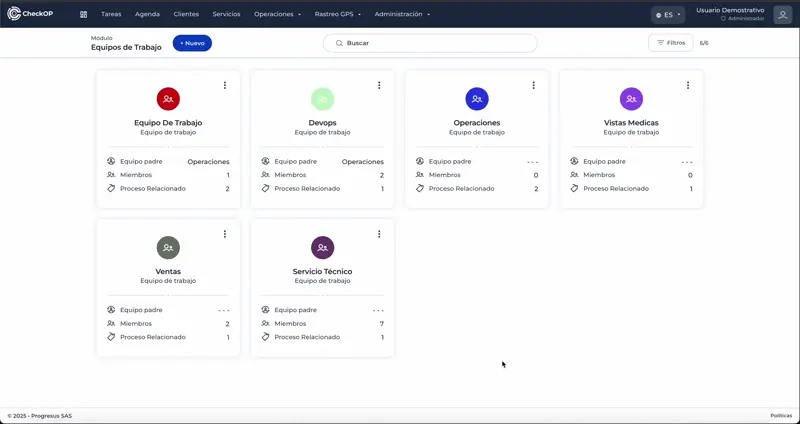Work Teams
Introduction
The Work Teams module in CheckOP allows you to organize users within the system through a hierarchical structure of parent and child teams. This functionality is key to assign tasks more efficiently, maintain clear control of operations and ensure that each team focuses only on the activities it is responsible for.
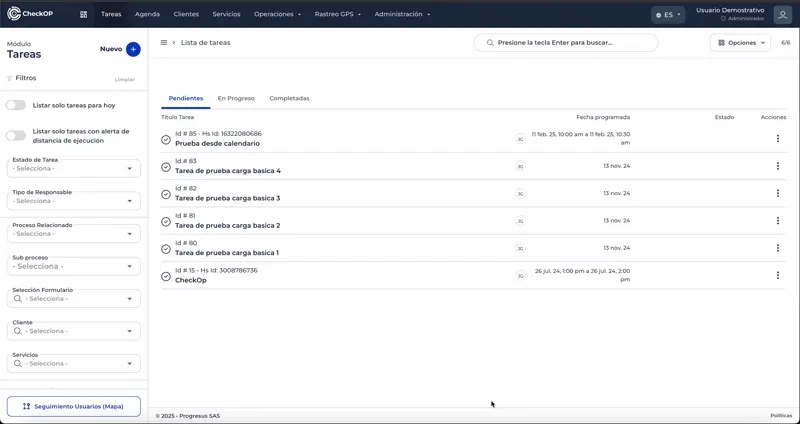
How does it work?
Hierarchical Team Structure: Teams can have a parent (main teams) and child (sub-teams) structure that facilitates the organization and segmentation of operations.
Team Leaders: Each team can have one or more assigned leaders, who are responsible for managing the tasks and supervising the activities of their team.
Association to Processes: Teams can be linked to one or more processes within the system, so that tasks generated in those processes can be related to the corresponding teams.
Task Visibility:
- Teams and their leaders can only see and manage the tasks that are assigned to their respective teams.
- This facilitates focused management and avoids confusion with other areas.
Main use cases
For Technical Service Companies
- Specialized teams by type of equipment
- Hierarchical structure: Operations → Maintenance → Preventive/Corrective.
- Visibility control by technical specialty
For Companies with Territorial Operation
- Teams by geographical area
- Regional leaders with local teams
- Specific processes by region
For Matrix Organizations
- Cross-functional teams by project
- Users participating in multiple teams
- Leaders with cross responsibilities
Create a Work Team
Process:
- Access the Work Teams module.
- Select the "Create new team" button at the top.
- Complete the required information:
Form Fields:
- Team Title: Descriptive name of the team (e.g. "Operations", "DevOps").
- Team Leaders: Multiple selection of users who will lead the team.
- Parent Team: (Optional) Select parent team if it is a subteam
- Related processes: Select one or more operational processes
- Description: (Optional) Description of the team's purpose or function
- Save the record
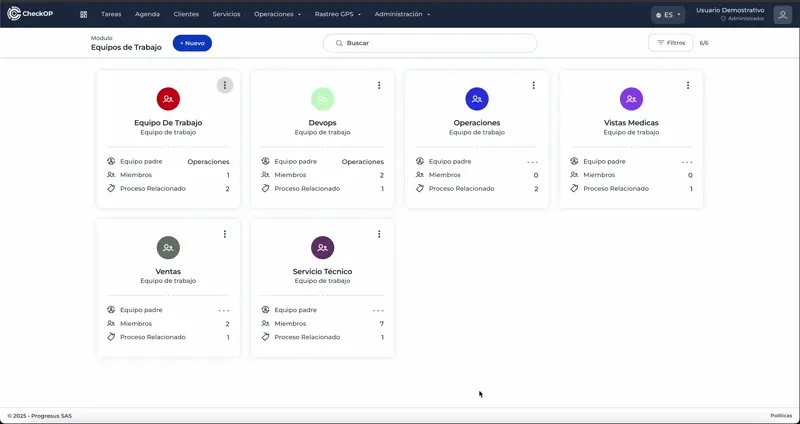
Assign Team Leaders
- During team creation or editing.
- In the "Team Leaders" field
- Select one or more users from the available list
- Leaders must be registered users in the system
Characteristics:
- Multiple selection: A team can have several leaders to distribute responsibilities.
- Available users: Only active users registered in the system are displayed.
Associate Parent Team
Process:
- In the "Parent team" field during creation.
- Select the parent team from the list of existing teams (optional).
- Leave empty if it is a parent team
Functionality:
- Visual hierarchy: The child team will display its parent team on the information card.
- Organization: Allows to create complex and realistic organizational structures
- Optional: Not all teams require a parent team
- Single parent: Each team can have only one parent team
Associate Processes to Work Team
The process association defines the operational scope of the team, establishing what types of activities and tasks are under its responsibility. This is fundamental for the correct assignment of tasks, as it allows the system to automatically identify which teams are eligible to handle certain types of operations, improving efficiency and avoiding confusion in the assignment.
Process:
- In the "Related Processes" field during creation.
- Select one or more processes from the available list
- Important: Click on the button to add each selected process.
- Verify that the processes are listed in the configuration.
Functionality:
- Multiple selection: A device can be associated to several processes according to its operational capacity.
- Available processes: Only processes previously configured in the system are listed.
- Purpose: Defines what types of operational tasks the equipment can handle.
- Intelligent filtering: Facilitates the assignment of tasks according to the process and the responsible team.
IMPORTANT: Team members can NOT be added during the initial creation. This functionality requires the team to be previously created and saved, as it is done later through the "Edit team" function.
Edit Work Team
- Locate the equipment on the cards
- Select the 3 dots and then the "Edit" option on the equipment card.
- Modify the necessary fields:
- Team title
- Assigned leaders
- Parent team
- Related processes
- Description
- Save changes
-
All fields are editable after creation.
-
Changes are immediately reflected in the visualization
-
Editing does not affect tasks already assigned to team members
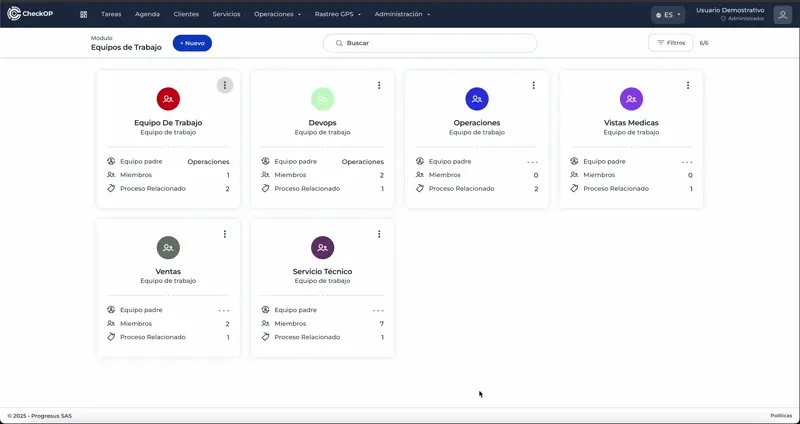
Add Team Members
Membership management determines which users will be part of the team and therefore who will be able to receive tasks assigned through this team. CheckOP allows for flexible membership where users can belong to multiple teams simultaneously, reflecting the reality of many organizations where staff may have responsibilities in different areas or projects.
Process:
- From the team edit screen.
- Locate the "Team Members" section.
- Select users from the list of registered users on the platform.
- The added members will appear in the team list.
- Save changes
Features:
- Available users: Only active users appear in the system.
- Multiple teams: One user can belong to several teams simultaneously without any restrictions
- No limits: No restriction on the number of members per team
- Flexible display: members can be viewed in list or grid view
Functionality:
- Added members can receive tasks assigned to the team.
- Automatically appear in task assignment filters
- Can execute tasks related to the processes associated with the team
Remove Team Member
he functionality of removing members allows you to keep the team composition updated when there are organizational changes, staff turnover or reassignment of responsibilities. It is important to consider the impact on active tasks before performing this action, as it may affect operational continuity.
Process:
- On the team edit screen.
- In the "Team Members" section
- Locate the user to be removed from the list.
- Select the 3 dots in the corner of the card
- Select the "Remove member" option
- Confirm the action
- Save the changes
Important Considerations:
- Assigned tasks: Evaluate if the user has pending tasks assigned through this team.
- Previous reassignment: Consider reassigning active tasks before removing the member to avoid interruptions.
- Multiple teams: If the user belongs to other teams, only remove from current team
- Impact on leadership: If the user is a team leader, evaluate the impact on task supervision.
Filter/Search Work Teams
- Search by title: General search field that searches by equipment name.
- Real-time search: results are automatically updated as you type.
- Alphabetical order: From A to Z
- Reverse alphabetical order: From Z to A
- By date of creation: From oldest to most recent
- By inverse creation date: From the most recent to the oldest
-
Instant search: Results are displayed while typing
-
Combinable filters: Searching and sorting can be applied simultaneously
-
Persistent display: Filters are persisted while browsing the module