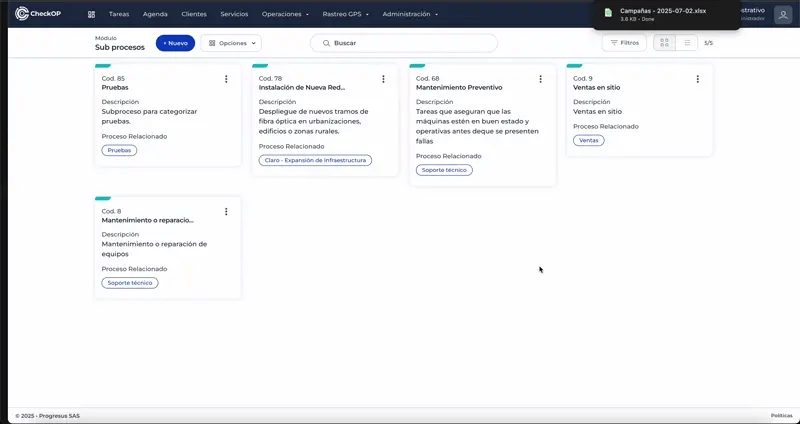Operations | Sub-processes
Introduction
Sub-Processes in CheckOp are components that allow to further detail and segment operational activities within a main Process. They are designed to represent more specific tasks that require individual tracking and are directly associated with the creation and management of operational tasks.
Function Location
This functionality can be found in: Operations → Subprocesses.
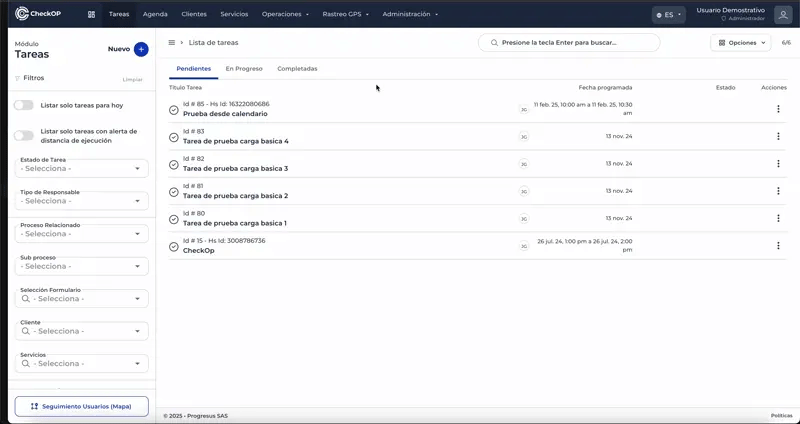
How does it work?
Within each Process, Sub-Processes detail more specific tasks that require individual tracking. These are the components that are ultimately associated with the operational tasks within the system. A Sub-Process must always be associated with a single main Process. This system improves traceability and facilitates operational control by allowing users to filter, segment and analyze tasks according to their particular sub-process.
Main use cases
- Within the OperationsProcess , Sub-processes can be defined as Preventive Maintenance and Corrective Maintenance.
- Preventive Maintenance: Tasks that ensure that the machines are in good condition and operational before failures occur.
- Corrective Maintenance: Tasks to solve problems when machines fail and require urgent repairs.
- Within the Outside SalesProcess , Sub-processes such as Customer Visits and Contract Closing can be used .
- Customer Visits: Scheduling and follow-up of meetings with potential customers to offer financial products.
- Contract Closing: Specific activities related to finalizing agreements, collecting signatures and activating accounts.
- Within the Medical PromotionProcess , sub-processes such as Doctor Visits and Sample Tracking can be added .
- Physician Visits: Planning and recording of visits to physicians to present products and update them on new pharmaceutical developments.
- Sample Follow-up: Control and follow-up of samples delivered, ensuring their correct use and obtaining feedback from physicians.
Integration with other modules
Operational Tasks
HubSpot integration
Customer and Location Management
Create Subprocess
The creation of sub-processes allows the detailing of operational activities within a main Process, facilitating a more granular management of tasks.
Process:
- Access Operations → Subprocesses.
- Select the "Create Subprocess" option.
- Complete the subprocess information:
- Status: Defines whether the subprocess will be active (visible for use in tasks) or inactive.
- Sub-process Name: Descriptive title (e.g. "Preventive Maintenance", "Customer Visits").
- Description: (Optional) Detailed explanation of the sub-process.
- Main Process: Select the Process to which this sub-process will be associated. A sub-process can only belong to one process.
- Task Status: (Optional) Defines the status of the task, determined by the statuses associated to the related process.
- Saves the sub-process.
Considerations: You must have created at least one Process before you can create a Subprocess.
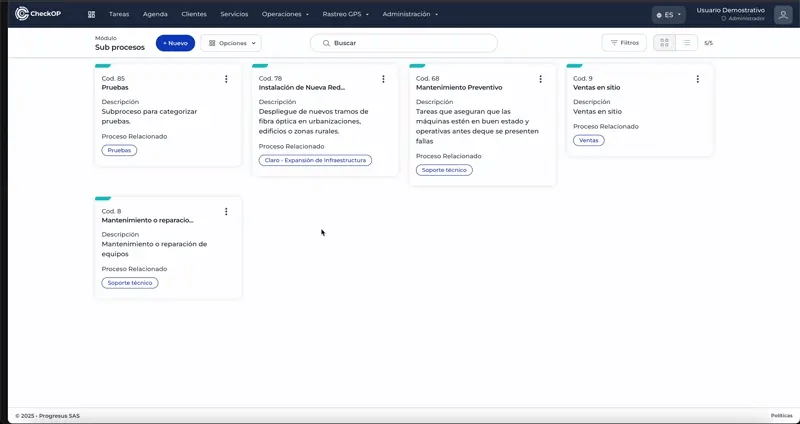
Edit Process
Editing sub-processes allows you to modify their properties, such as their name, description, or the main Process to which they are associated.
Process:
- Locate the subprocess card in the Subprocess module.
- Click on the three dots (drop-down menu) of the card and select the "Edit" option.
- Modify the available fields:
- Subprocess Status
- Subprocess Name
- Description
- Main Process
- Activity Status
- Saves the changes.
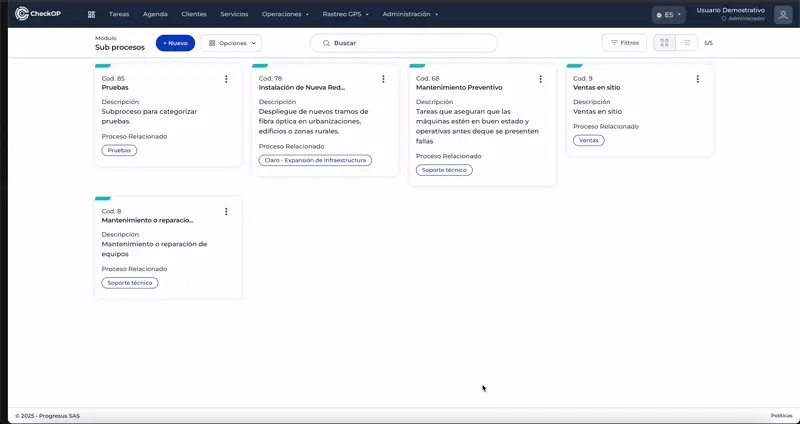
Eliminate Process
Deletion of sub-processes should be done with caution, as it may affect the tasks that depend on this sub-process.
Process:
- Locate the card of the subprocess to be deleted in the module.
- Click on the three dots (drop-down menu) of the card.
- Select the "Delete" option from the menu.
- Confirm the deletion.
Important Considerations:
- Impact on tasks: Evaluate which tasks have this subprocess associated with them before deleting it.
- Irreversible: The deletion is permanent and cannot be undone.
Alternative to deletion: If the subprocess will no longer be used but you do not want to lose the record of the associated existing tasks, consider changing its Activity Status to "Inactive" in the "Edit Subprocess" section. This will prevent it from appearing for new tasks without permanently deleting it.
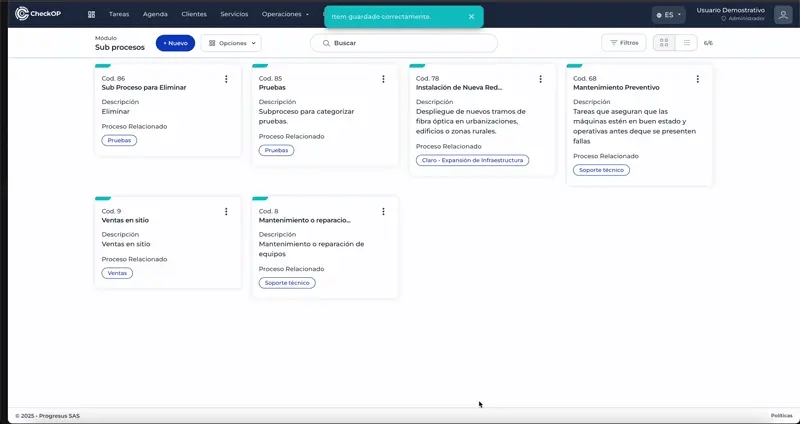
Download Process Logs
Allows exporting a list of all the sub-processes created in the platform.
Process:- Access the Subprocesses module.
- Select the option "Download Subprocess records".
- The system will generate a file with the subprocess information.
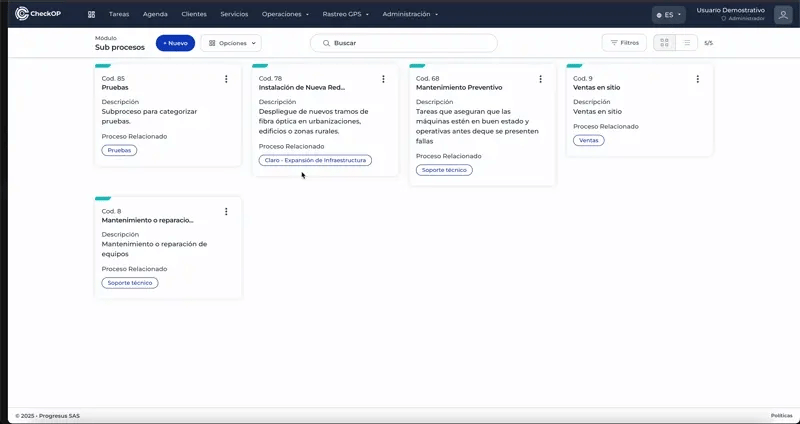
Filter Process
Facilitates the search and visualization of specific sub-processes within the module.
Process:
-
Access the Subprocesses module.
-
Use the available filtering options to segment the list of sub-processes according to your criteria (e.g. by name).