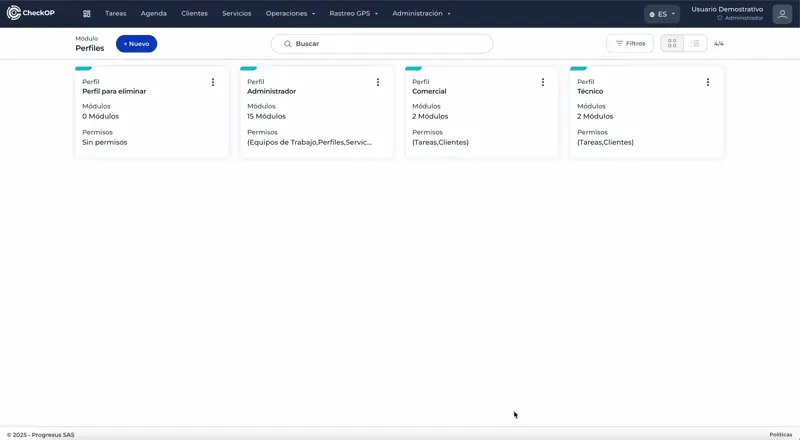Administration | Profiles
Introduction
The Profiles module in CheckOP is a fundamental component for security and access control management within the platform. Profiles function as predefined sets of permissions that determine what actions users can perform in the system. This documentation details the general operation of the profiles module and the specific processes for creating, editing and deleting profiles.
Function Location
The Profiles module is located within the Administration section of CheckOP:
- Log in to CheckOP with an account that has administrative permissions.
- Navigate to the main"Administration" menu
- Select the"Profiles" option
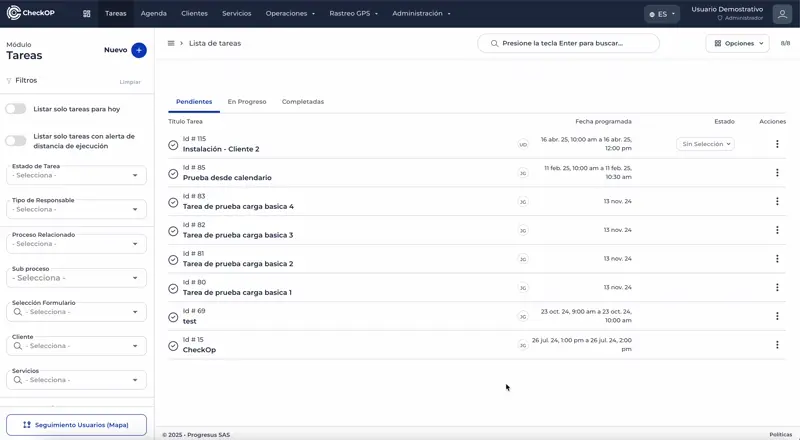
Create and associate permissions to profile
This process allows defining new roles within the system with specific sets of permissions.
Steps to Create a Profile:
- Within the Profiles module, locate the "New" button at the top of the interface.
- Assign a descriptive name to the profile that reflects its function (e.g. "Maintenance Supervisor", "Field Technician", "Customer Administrator").
- In the permissions section, select the modules and functionalities to which this profile will have access.
- Read
- Editing
- Configure dashboard permissions
- Review the permission settings to ensure that they meet the role requirements.
- Save changes to create the new profile
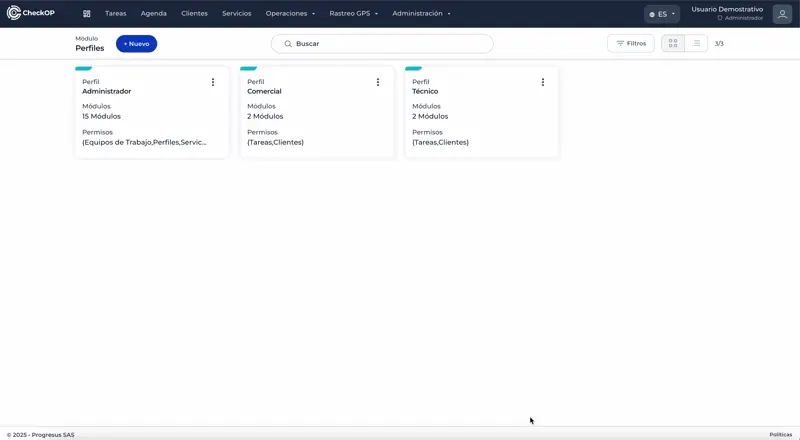
Profiling Considerations:
- Apply the principle of least privilege: assign only those permissions strictly necessary for the role's functions.
- Use descriptive names that make it easy to identify the purpose of the profile.
- Consider the organizational structure when designing profiles.
- Document the permissions assigned to each profile for future reference.
Edit Profile and Permissions
This functionality allows you to modify the permissions associated with an existing profile to adapt it to changes in requirements or responsibilities.
Steps to Edit a Profile:
- In the list of profiles, identify the profile you wish to modify
- Select the 3 dots in the upper right corner of the card.
- Select the "Edit" option
- Modify the values of the profile (Name and permissions)
- Save the changes made
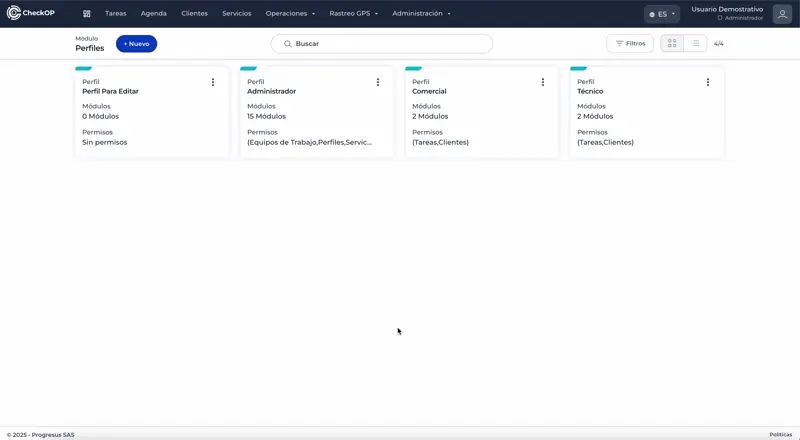
Delete Profile
This function allows you to remove profiles that are no longer needed in the system.
Steps to Delete a Profile
- In the list of profiles, identify the profile you want to modify
- Select the 3 dots in the upper right corner of the card.
- Select the "Delete" option
- Select Confirm in the pop-up window
- Your profile will have been deleted and a banner will show that it has been successfully deleted.
The deletion of a profile is permanent and cannot be undone.