Agenda
Introduction
The Agendamodule is a visualization tool complementary to the Tasks module. Its main objective is to provide a visual representation and management of tasks in a calendar, facilitating the planning, organization and monitoring of operational activities over time.
Operational Tasks
Function Location
This functionality can be found in: Agenda
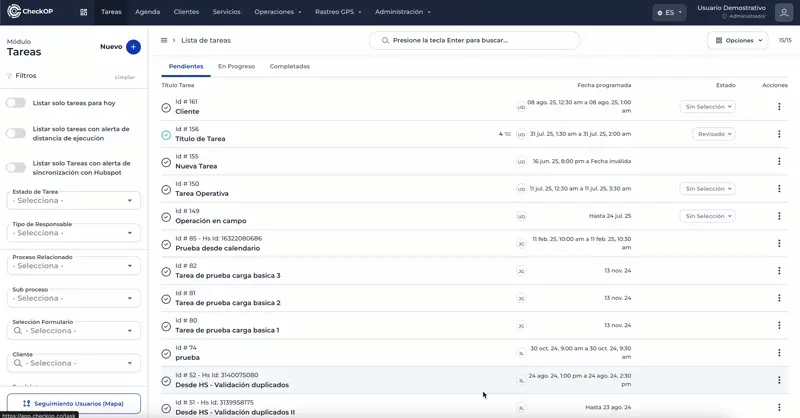
Viewing and Managing Calendar Tasks
The Agenda allows you to view your scheduled tasks in different time formats, providing a clear view of your day, week or month.
Available Views
- Day View: Displays the tasks scheduled for the current day.
- 4-Day View: Presents a consolidated view of the next four days.
- Week View: Provides a complete view of the week's tasks (Monday to Sunday).
- Month View: Displays an overview of all tasks scheduled throughout the month.
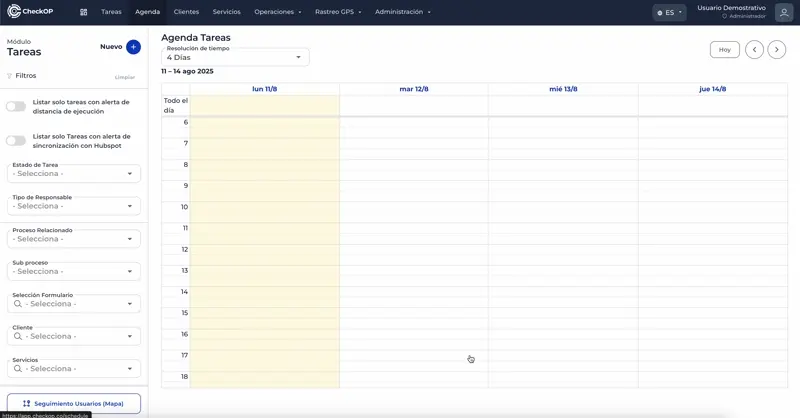
Available Views
The Agenda uses color codes so you can quickly identify the status of each task:
- Green: Task Completed or executed.
- 🔵 Blue: Task In Progress (in execution).
- Gray:Pending Task (scheduled but not started).
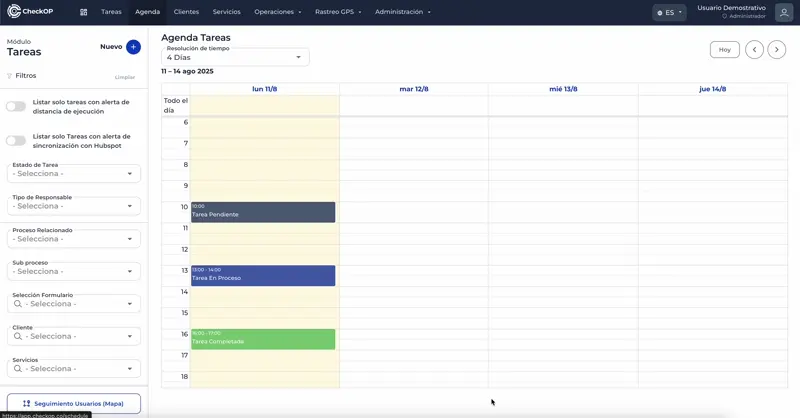
Direct Actions from the Agenda
Create task from calendar
You can schedule a task directly by selecting an available time slot in the calendar.
Step by step:
- Click on an empty time slot at the desired date and time.
- The task creation mode will open.
- Complete the task fields and save the task. The task will automatically appear in the selected slot.
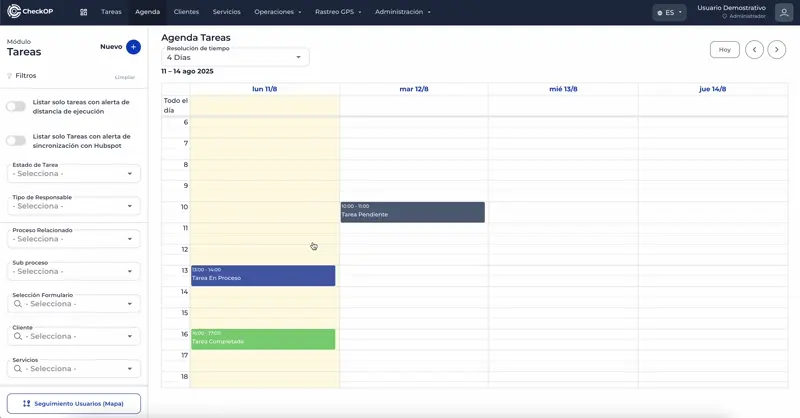
Adjust task duration
You can lengthen or shorten the duration of a task by dragging its borders in the calendar.
Step by step:
- Locate the task in the Calendar.
- Click and drag the task border up or down.
- Release the click to set the new duration.
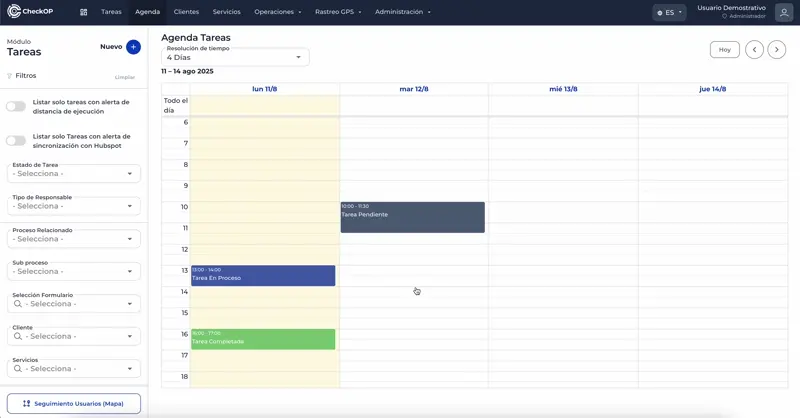
Move task in the calendar
You can relocate a task to a different time slot, either on the same day or on a different date.
Step by step:
- Click and hold on the task.
- Drag the task to the new desired date and time.
- Release the click to relocate the task.
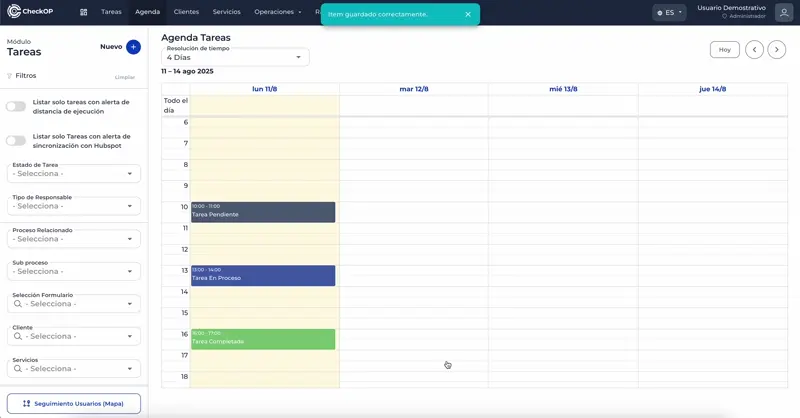
View task detail from the agenda
You can access the full detail of a task directly from the calendar view.
Step by step:
- Click on the task in the Calendar.
- A quick view with key information will open.
- Select the "Full Detail"option to see all information, the form, files and history.
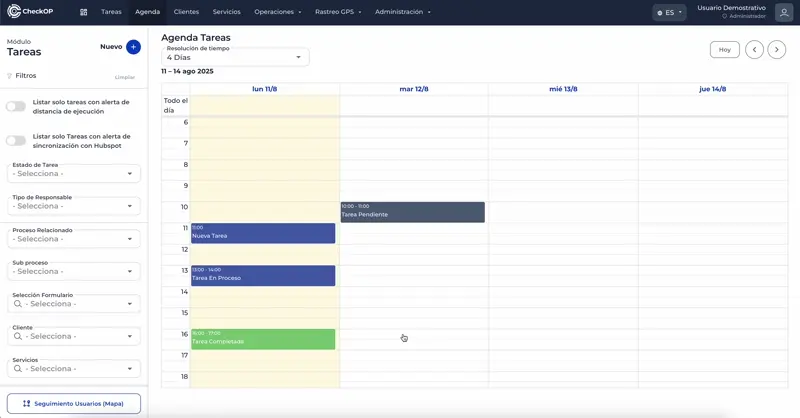
Execute task from the agenda
You can start the execution of a task directly from the calendar.
Step by step:
- Click on the task in the Calendar.
- A quick view with key information will open.
- Select the "Run"button to start the task. The status of the task will change to "In Progress" (blue).
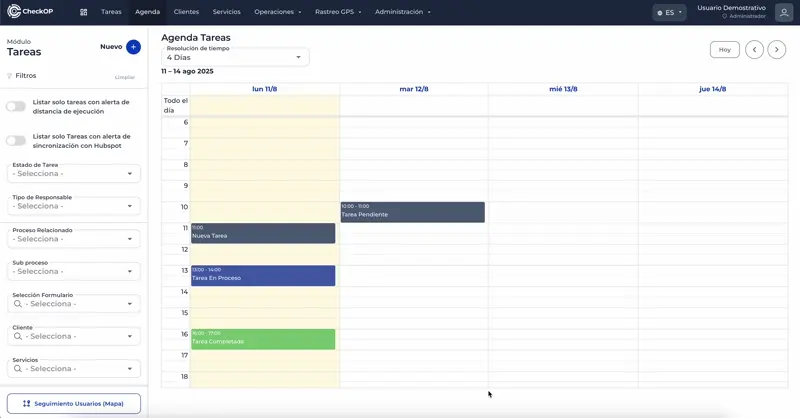
Agenda Filters
The Agenda shares the same filters as the Tasks module, allowing a segmented visualization of activities.
You can filter the tasks in your Agenda by:
- Assigned User
- Related Process
- Associated Client
- Execution Status
- Other filters available in the Tasks module.