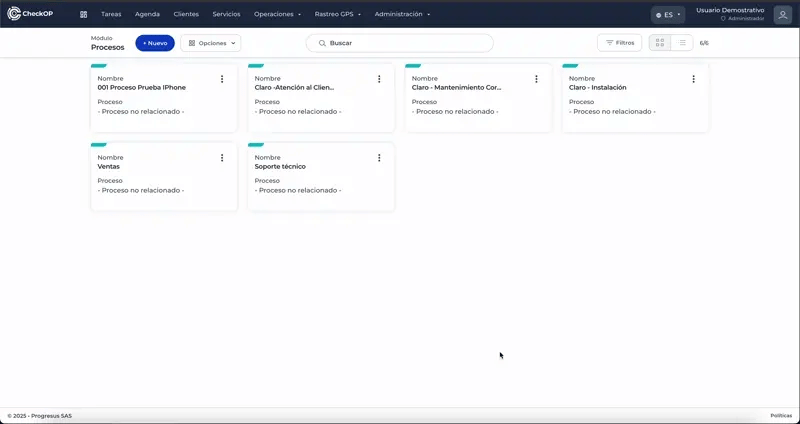Configuration | Processes
Introduction
CheckOp has developed a module structure called Processes that allows companies to efficiently typify and segment their operations.Each process within the platform is designed to represent an essential part of the company's operations, and groups together the key activities of an organization.
Function Location
This functionality can be found in: Operations → Processes.
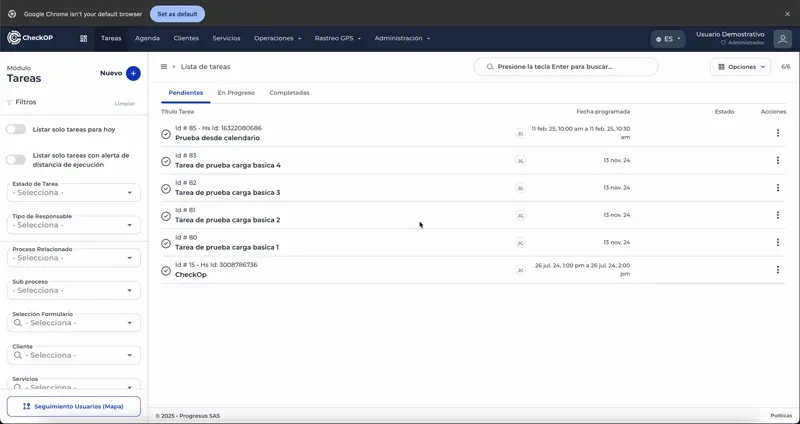
How does it work?
Processes in CheckOp are general categories that group the key activities of an organization. They can represent large areas of the operation, such as Operations, Maintenance, Sales, etc. This system improves traceability and facilitates operational control, allowing users to filter, segment and analyze tasks according to their particular process.
Main use cases
- Industrial Laundry Services Company: In an industrial laundry services company, the Operationsprocess can cover all activities related to the management of equipment, facilities and services. This makes it possible to classify maintenance tasks to ensure the good condition of the machines and to manage urgent repairs.
- Banking Industry - Field Sales Teams: In a bank with sales teams working in the field, the Outside Salesprocess can encompass all interactions outside the office that bank promoters or agents have with customers. Process segmentation helps to coordinate the tasks of field agents, facilitating the tracking of their activities and results.
- Pharmaceutical Industry - Medical Visitors In the pharmaceutical industry, medical visitors may have a process called Medical Promotion, where their main objective is to visit doctors and manage the follow-up of the samples delivered. This facilitates the planning and registration of visits, as well as the control and follow-up of the samples delivered.
Integration with other modules
Operational Tasks
Work teams
HubSpot integration
Create Process
The creation of processes is the first step to organize the company's operational activities within CheckOp, allowing to categorize and group tasks in a logical way.
Process:
- Access Operations → Processes.
- Select the "Create Process" option.
- Complete the process information:
- Process Name: descriptive title (e.g., "Operations", "Preventive Maintenance").
- Assign list of task statuses to process: (Optional) Allows to associate a list of custom statuses/tags that the tasks of this process will inherit.
- Related Customers: (Optional) Allows to associate a customer to the process, if it is specific to that customer.
- Activity Status: The status of the process between active and inactive. An inactive process will not be visible for use when creating new tasks.
- Save the process.
Considerations: Once created, the process will be available to associate sub-processes and tasks.
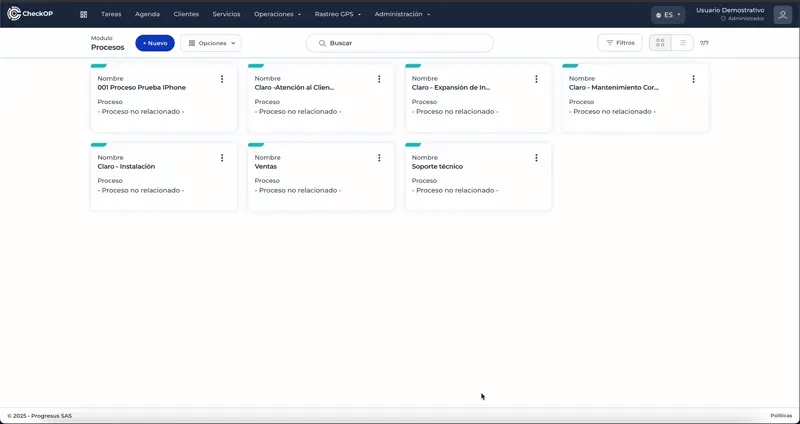
Edit Process
Process editing allows you to modify the general properties of an existing process, such as its name or the associated list of task statuses.
Process:
- Locate the process in the Processes module.
- Select the "Edit Process" option.
- Modify the available fields:
- Process Name
- List of associated task statuses
- Related Customers
- Activity Status
- Process Name
- Save changes.
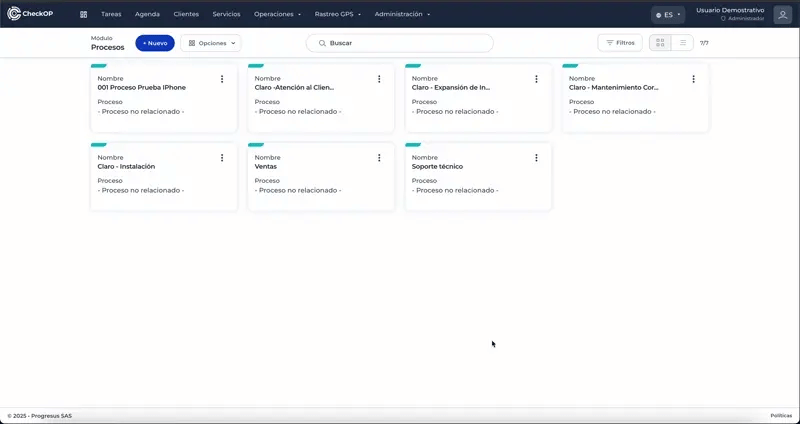
Eliminate Process
Process deletion should be done with caution, as it may affect sub-processes and tasks that depend on this process.
Process:
- Locate the card of the process to be deleted in the module.
- Click on the three dots (drop-down menu) of the card.
- Select the "Delete" option from the menu.
- Confirm the deletion.
Important Considerations:
-
Impact on subprocesses and tasks: Evaluate which subprocesses and tasks have this process associated with them before deleting it.
- Irreversible: The deletion is permanent and cannot be undone.
Alternative to deletion: If the process will no longer be used but you do not want to lose the record of the associated existing tasks, consider changing its Activity Status to "Inactive" in the "Edit Process" section. This will prevent it from appearing for new tasks without permanently deleting it.
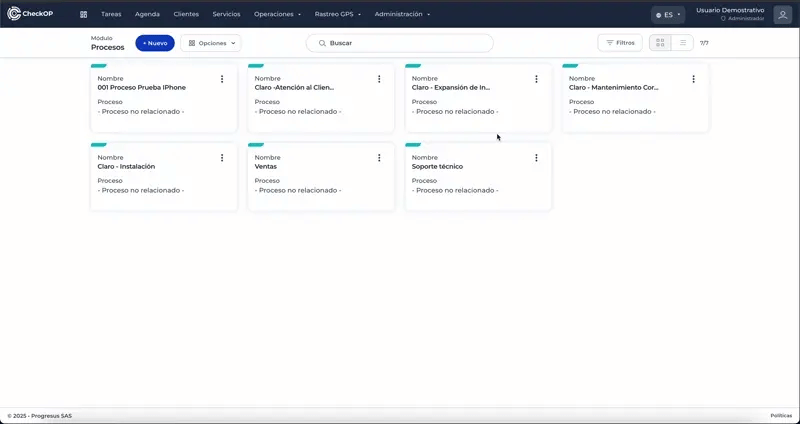
Download Process Logs
Allows exporting a list of all the processes created in the platform.
Process:
- Click on "Options."
- Select the option "Download Process records".
- The system will generate a file with the process information.
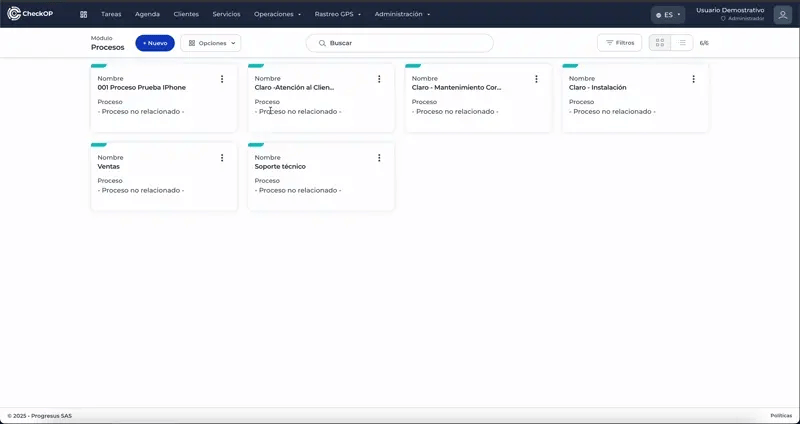
Filter Process
Facilitates the search and visualization of specific processes within the module.
Process:
-
Access the Processes module.
-
Use the filtering options available to segment the list of processes according to your criteria (e.g. by name).