Tasks | Viewing and Querying Tasks
Introduction
The creation and configuration of tasks in CheckOp is a fundamental process that allows defining in detail each operational activity. This process is divided into three main steps: General Information, Associations and Assignment, ensuring that each task contains all the necessary data for its correct execution and follow-up.
Filter/Search tasks
-
- Look for the "Filters" icon (usually a funnel or similar) to open the filtering options panel.
- Select Criteria: Apply filters by:
-
Assigned user: To view tasks for a specific manager.
-
Related process or sub-process: To segment by operational areas.
-
Associated client: To view tasks linked to a particular client.
-
Execution status: To display "Pending", "In Progress" or "Completed" tasks.
-
Schedule Type: To filter by "Specific Date and Time", "Date Range" or "Deadline".
-
Other custom fields that may be available.
-
- Apply Filters: Confirm your selection to update the task listing.
Search Bar
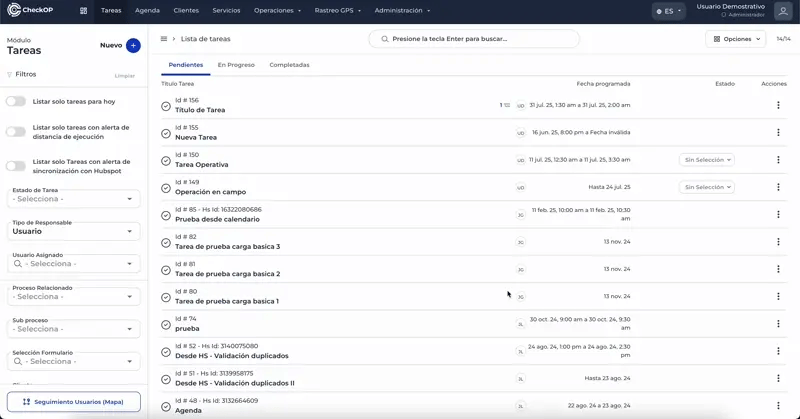
Apply Detailed Filters:
The filters are located on the left side of the task module. Here you can select various criteria to filter the tasks:
-
List only tasks for today: Activate this filter to show only the tasks scheduled for the current day, facilitating the management of the daily agenda.
-
List only tasks with execution distance alert: Displays only tasks that have an active alert related to the proximity to their execution point.
-
List only tasks with HubSpot synchronization alert: Filters tasks that have alerts or problems with data synchronization to HubSpot.
-
Task Status: Filter tasks by their current execution status: "Pending", "In Progress", "Completed" or any other custom status defined.
-
Responsible Type: Allows you to view the tasks assigned to a specific responsible, either an individual user or a member of a work team.
-
Related Process: Segments the tasks according to the main process they belong to, such as "Corrective Maintenance" or "External Sales".
-
Sub-process: Filters tasks by a more specific sub-process within the main process.
-
Form Selection: Displays tasks that are linked to a particular data capture form.
-
Customer: Filters the tasks that are associated to a specific customer in the database.
-
Services: Shows the tasks that have been related to a specific service or product of the company.
-
View History (Tasks older than 6 months): Enables this option to include in the display the tasks that are older than 6 months.
-
Creation Date: Allows to filter the tasks by a date range in which they were created in the system.
-
Scheduled Date: Filters the tasks according to a date range of their original schedule.
-
Execution Date: Displays the tasks that were executed within a specific date range.
-
Sort By: Organizes the list of tasks according to different sorting criteria, such as creation date, execution date or status.
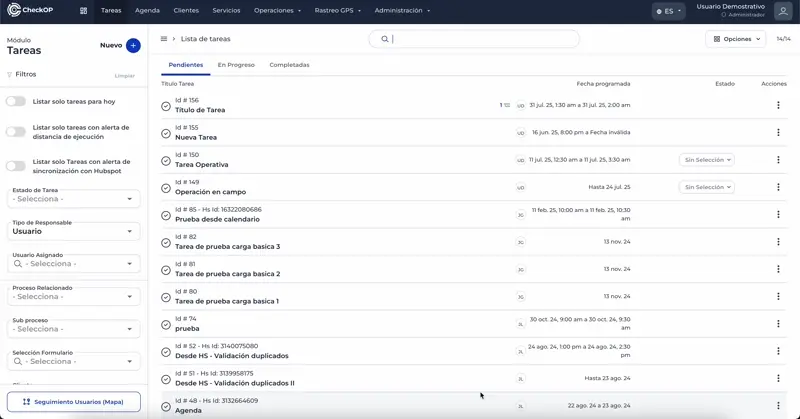
Task States
View to-do list
This feature allows you to view all tasks that have been created and assigned, but have not yet been started by the executor.
Observe the Color Code: Pending tasks are visually identified with the color Gray.
View list of tasks in progress
This feature allows you to view all the tasks that have been started by the executor and are currently in progress.
Observe the Color Code: Tasks in progress are visually identified with the color Blue.
View list of completed tasks
This feature allows you to view all tasks that have been completed and marked as complete by the executor.
Observe the Color Code: Tasks in progress are visually identified with the color Green.
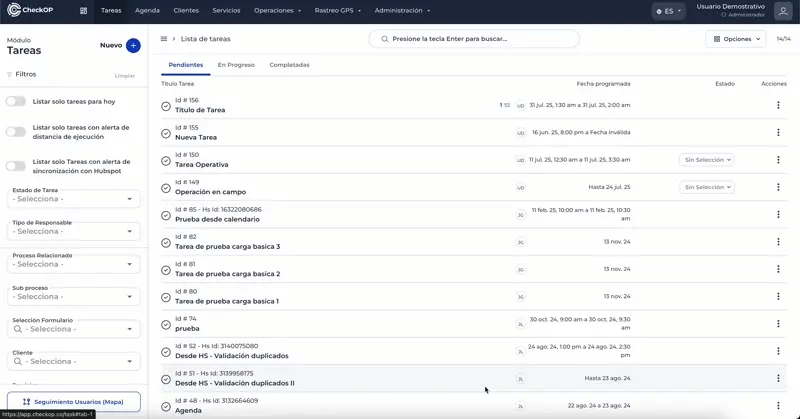
Access Task Detail
Quick Detail View
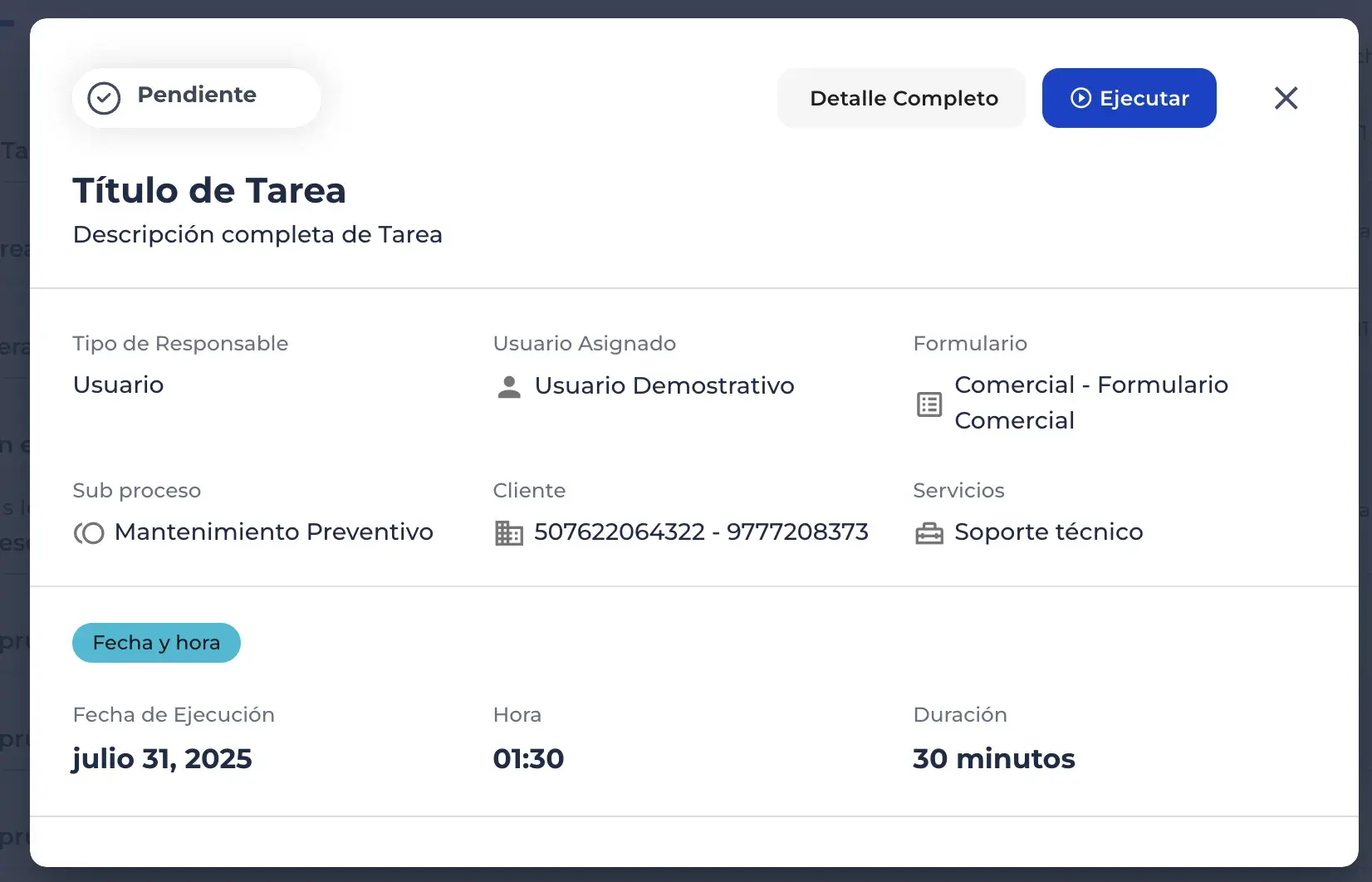
Full Detail
To see all the detailed information about a task, click on the "Full Detail"button in the quick view. Here, in addition to the quick detail information, you will find information organized in sections, such as:
- View Task Creation Date.
-
View Task Change Log: Review the detailed history of all actions and modifications performed on the task since its creation.
-
View Sub Tasks: Review all the SubTasks associated to the selected task.
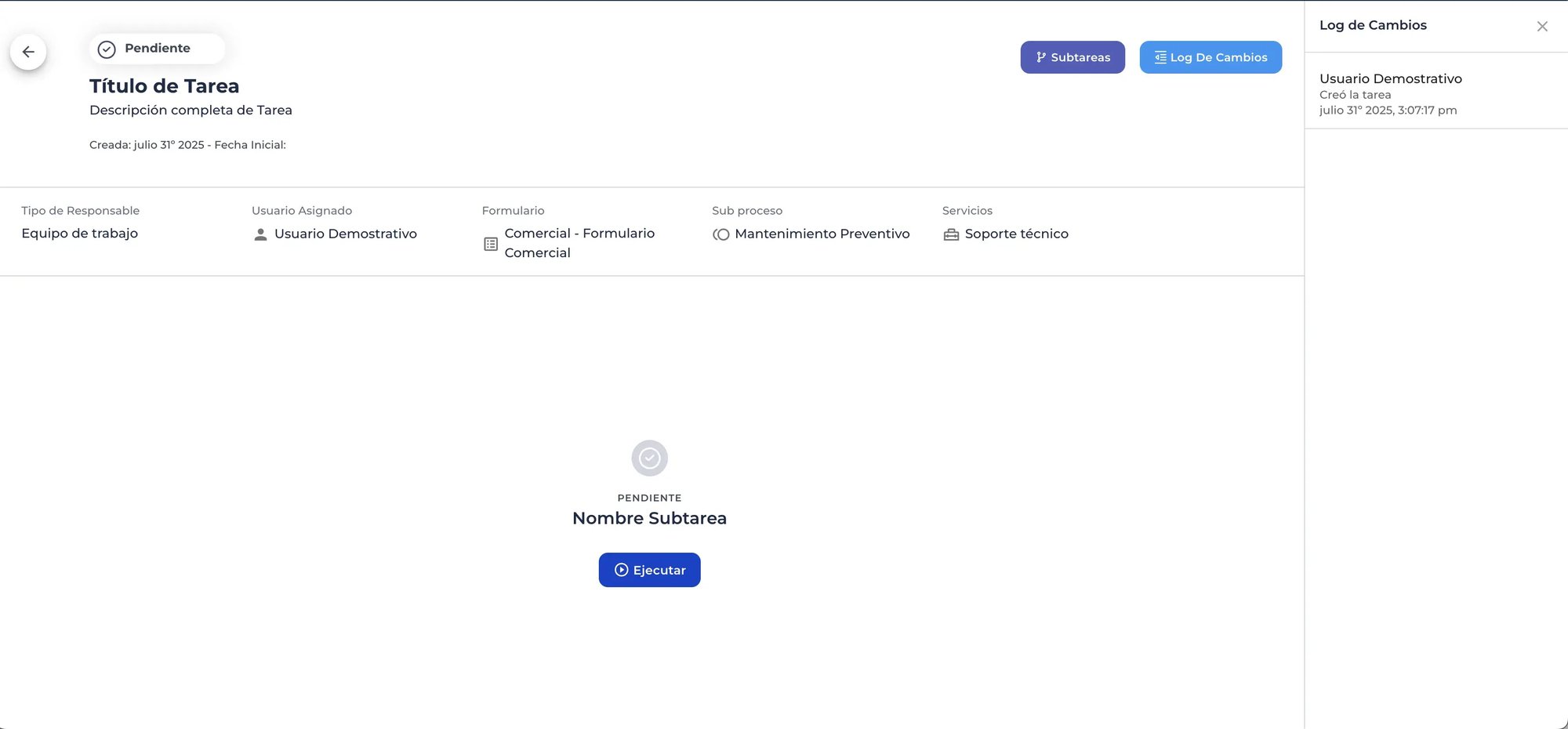
Relationship with the Agenda Module
The Agendamodule is a complementary visualization tool to the Tasks module. Although they are separate modules, they are closely related.
-
Calendar View: The Agenda visually represents the tasks in a calendar, allowing you to see their schedule by day, week or month.
-
Direct Management: From the calendar view, you can perform direct actions such as View task detail, Execute task, and Reassign task, which streamlines the management of operations.
-
Color Codes: The Calendar uses the same color codes of the Tasks module (Gray, Blue, Green) to quickly identify the execution status of each activity in the calendar.