Tasks | Execution of Tasks
Introduction
Task execution is the phase where field or office staff interact directly with assigned activities. This process involves initiating the task, completing the associated data collection forms, and finalizing the activity, ensuring that all relevant information is captured efficiently and accurately.
Start Task Execution
This functionality allows the assigned user to start work on a task, changing its status to "In Progress".
- Activation: The "Execute" button (usually a ▶️) will be visible next to the task only to the assigned user.
- Status Change: When started, the task changes from "Pending" to "In Progress".
Location Validation (if applicable): If the form associated with the task has an active geo-capture restriction, the mobile application will request that the device's geolocation is turned on in order to start the task.
-
Locate the Assigned Task: Find the task that has been assigned to you and that is in "Pending" status.
-
Click on "Run": Select the "Run" button that appears when hovering over the task...
-
Activate Geolocation (if requested): If requested by the system, activate the geolocation feature on your mobile device.
- Confirm execution: The platform will go through several screens confirming that you want to execute the task, as this is not reversible.
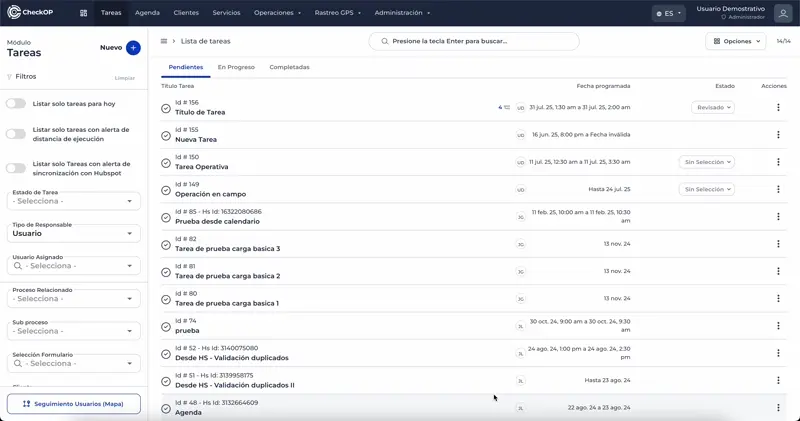
-
Locate the Assigned Task: Find the task that has been assigned to you and that is in "Pending" status.
-
Click on "Execute": Select the task and then select the "Execute" button.
-
Activate Geolocation (if requested): If the system requires it, activate the geolocation function on your mobile device.
- Confirm the execution: The platform will go through several screens confirming that you want to execute the task, as this is not reversible.
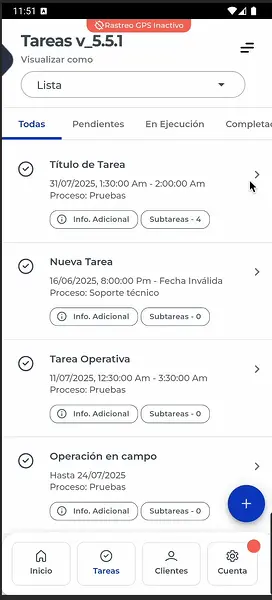
Answer form and complete section during task execution
Once you have started the task, the system will automatically present you with the associated data entry form. Complete the Fields, Fill in all the sections and fields defined in the form. Pay special attention to the fields marked as mandatory and to the restrictions of each field (e.g., numeric format, maximum length, unique selection, etc.).
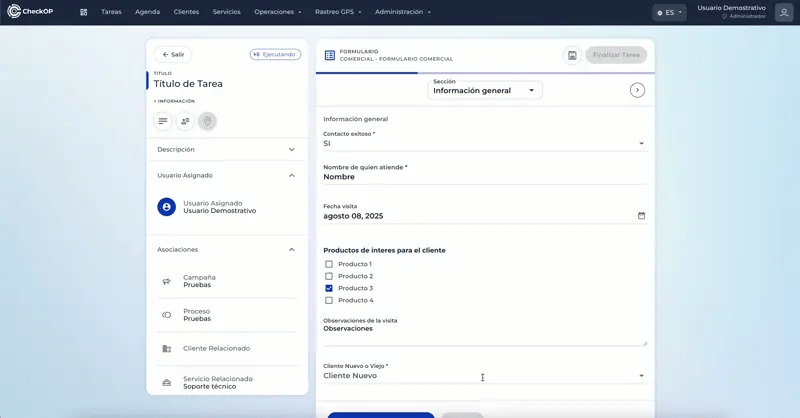
Submit responses and complete task execution
This functionality marks the end of the operational activity, recording all the answers captured in the form and changing the status of the task to "Completed".
- Review the Form: Before finalizing, make sure that all required fields on the form have been completed.
- Finalize the Task: Find and select the "Submit Responses" or "Finalize Task" button (usually located at the bottom of the form).
- Confirm Completion: The system will prompt you for confirmation. Once confirmed, the status of the task will change to "Completed" and all captured information will be synchronized with the platform.
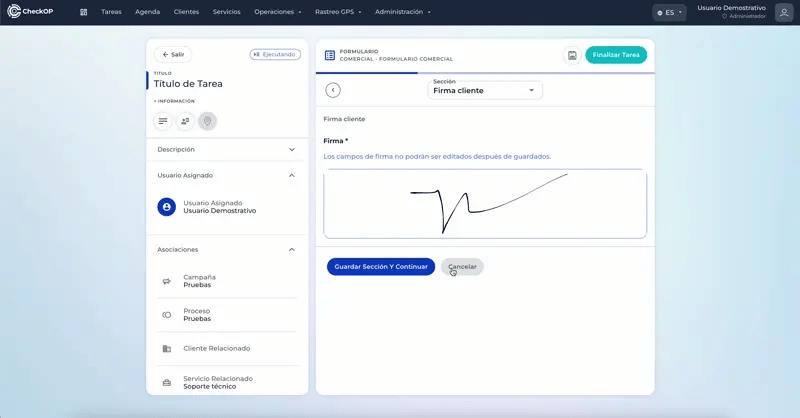
Offline Execution Tasks
This functionality allows users of CheckOp's mobile application to continue working on their tasks and capturing data even when they do not have an internet connection.
-
Operational Continuity: Allows work to be performed in remote areas or with limited connectivity.
-
Task Download: Users can download assigned tasks to their mobile device before losing connection.
-
Offline Work: Information is stored locally on the device while working offline.
-
Automatic Synchronization: Once the internet connection is restored, the application detects pending data and automatically synchronizes it with CheckOp's central platform.