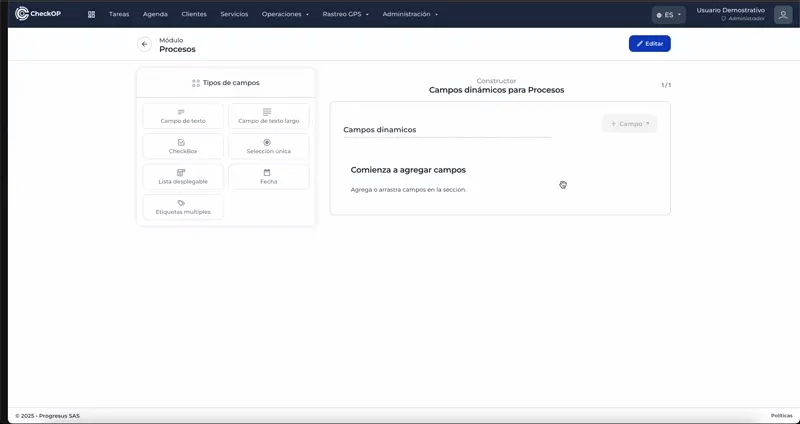Administration | Dynamic Fields | Processes
Introduction
Dynamic Fields in CheckOp are customized attributes that can be added to Processes to capture specific and relevant information for each type of activity. These fields allow the platform to adapt to the particular needs of each company, enriching the data associated with operational tasks.
Process Module
Processes
Please note: Dynamic fields for customers directly affect the creation and editing of customers.
Function Location
This functionality can be found in: Administration → Dynamic Fields → Processes.
When entering the Dynamic Fields section, locate the Processes card and select the 3 dots on the card. Then click on Detail to access the dynamic fields.
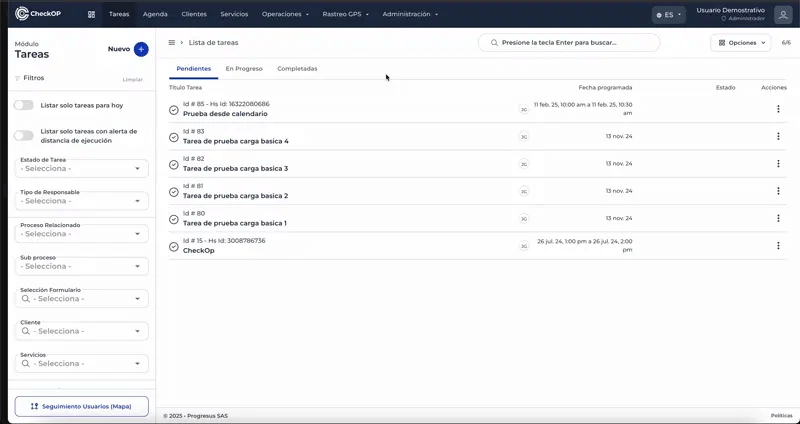
How does it work?
Custom Fields allow you to define additional attributes to the processes, such as "Contract Number", "Launch Date", "Allocated Budget", etc.
CheckOp offers several types of dynamic fields to adapt to different types of information:
- Text and Long Text.
- Checkbox
- Single Selection and Dropdown List
- Date
- Multiple Tags
The information captured through these fields is linked to the processes, and by extension, to the operational tasks associated with them.
This system facilitates the collection of specific and relevant data for each type of task, improving traceability and information analysis.
Main use cases
- Industrial Laundry Services Company In the Operations process, dynamic fields such as "Machine Load Capacity" or "Last Major Maintenance Date" could be added to have a detailed record of assets.
- Banking Industry - Field Sales Teams In the Outside Sales process, fields such as "Primary Product Type Offered" or "Quarterly Closing Target" could be used to categorize and track campaign performance.
- Pharmaceutical Industry - Medical Visitors In the Medical Promotion process, fields such as "Therapeutic Area" or "Marketing Campaign Number" could be added to segment promotional activities.
Edit Dynamic Fields - Processes
- When you enter the dynamic fields section for processes, select Edit.
- Make the necessary changes:
- Drag modules to the form to add them.
- Remove modules with the corresponding button.
- Edit the information of each module as needed.
- Reorder modules by dragging them into the form.
- Save changes
Considerations: Dynamic fields will be displayed and can be populated when creating or editing processes, and this information will be available in the tasks associated with that process.