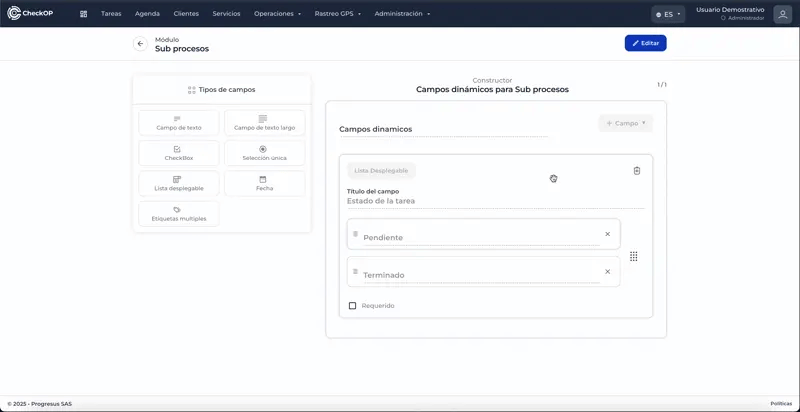Administration | Dynamic Fields | Sub-Processes
Introduction
Dynamic Fields in CheckOp are custom attributes that can be added to Subprocesses to capture specific and relevant information for each operational task. These fields allow the platform to be tailored to the particular needs of each company, enriching the data associated with operational tasks at a more granular level.
Subprocess module
Subprocesses
Please note: The dynamic fields for threads directly affect the creation and editing of threads.
Function Location
This functionality can be found in: Administration → Dynamic Fields → Subprocesses.
When entering the Dynamic Fields section, locate the Subprocesses card and select the 3 dots on the card. Then click on Detail to access the dynamic fields.
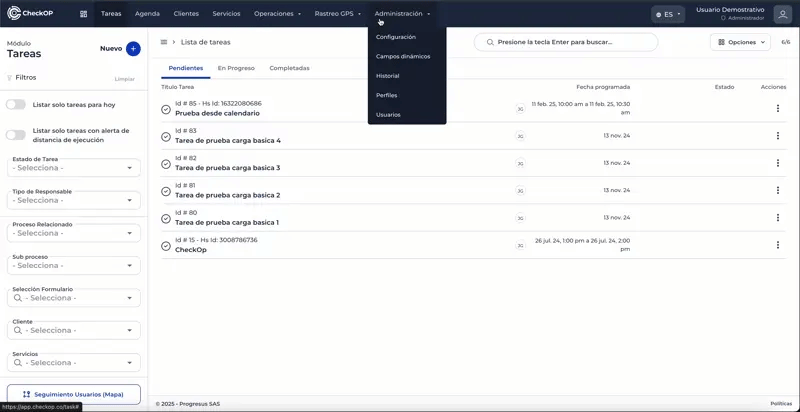
How does it work?
Custom Fields allow you to define additional attributes to the sub-processes, such as "Contract Number", "Release Date", "Allocated Budget", etc.
CheckOp offers several types of dynamic fields to adapt to different types of information:
- Text and Long Text.
- Checkbox
- Single Selection and Dropdown List
- Date
- Multiple Tags
The information captured through these fields is linked to the processes, and by extension, to the operational tasks associated with them.
This system facilitates the collection of specific and relevant data for each type of task, improving traceability and information analysis.
Main use cases
- Industrial Laundry Services Company
- In the Preventive Maintenance sub-process, dynamic fields such as "Equipment Noise Level" or "Water Pressure Detected" could be added to record specific inspection details.
- Banking Industry - Field Sales Teams
- In the Customer Visits sub-process, fields such as "Type of Customer Need" or "Interest in Product X" could be used to detail the outcome of each interaction.
- Pharmaceutical Industry - Medical Visitors ⚕️
- In the Sample Tracking sub-process, fields such as "Dose Provided" or "Patient Reaction Reported" could be added to document the use and effect of samples.
Edit Dynamic Fields - Subprocesses
- When entering the dynamic fields section for subprocesses, select Edit.
- Make the necessary changes:
- Drag modules to the form to add them.
- Delete modules with the corresponding button.
- Edit the information of each module as needed.
- Reorder modules by dragging them into the form.
- Save changes
Considerations: Dynamic fields will be displayed and can be populated when creating or editing sub-processes, and this information will be available in the tasks associated with that sub-process.