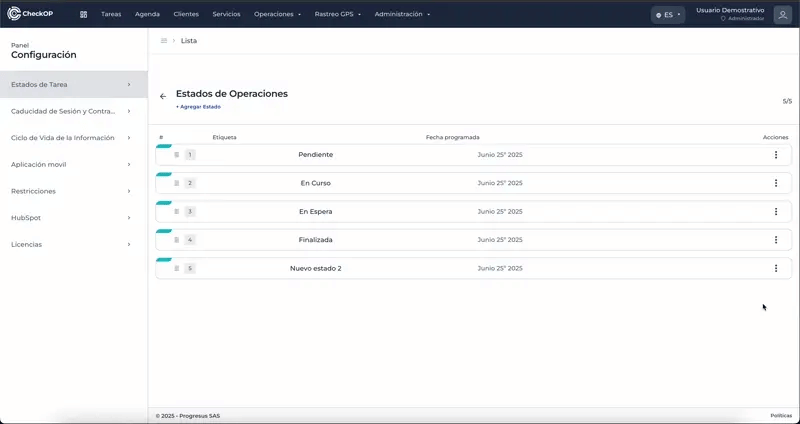Configuration | Task Status-Tags
Introduction
CheckOP allows the creation of customized status lists that can be associated with operational tasks according to the process to which they are linked. This flexible system offers users the ability to define additional statuses or specific tags to help classify and manage tasks more accurately.
Function Location
This functionality can be found under: Administration → Configuration → Task Statuses/Tags.
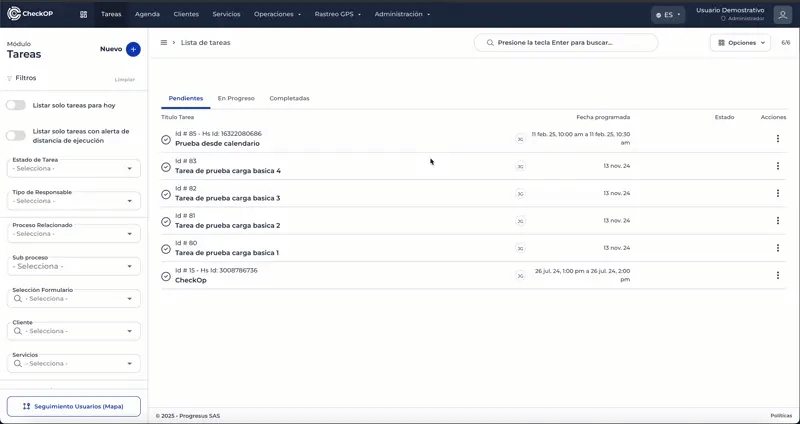
How does it work?
Status Lists: Each company can create status lists containing different customized "tags" or "phases". These lists can then be associated with a given process.
State Inheritance: When an operational task is created under a process that has an associated state list, the task inherits these states. This allows each task to be managed with the states defined specifically for that process.
This system is especially useful for filtering, segmenting and analyzing tasks according to their particular status, improving traceability and facilitating operational control in the platform.
Main use cases
In the case of a maintenance company, technicians may need to differentiate between tasks that have already been reviewed or audited, in addition to basic progress statuses.
Configuration:
- Process: Corrective Maintenance
- Generic Statuses: Pending, In Progress, Completed
- Custom Statuses:
- Reviewed: The task has been reviewed by a supervisor or quality manager.
- Pending Validation: The work has been completed, but is still pending validation by the customer or audit team.
- Audited: The task has undergone an internal audit process.
This status listing allows supervisors and technicians to have greater control over the intermediate stages of the process, ensuring that not only is the task completed, but also that it goes through the necessary review and validation processes.
Integration with other modules
Create Status List/Task Labels
The creation of status lists allows the definition of customized sets of tags that can then be associated with specific processes. Each list acts as a catalog of states that reflects the particular operational requirements of different types of activities.
Process:
- Access Administration → Configuration → States/Task Labels.
- Select the "Create New List" option .
- Complete the list information:
- List Name: Descriptive title (ex: "Audit Status", "Maintenance Phases").
- Status: (Optional) Whether the list is active or inactive.
- Save the initial list
Considerations:
- The list is initially created empty
- Individual items are added later
- Once created, the list will be available to associate to processes.
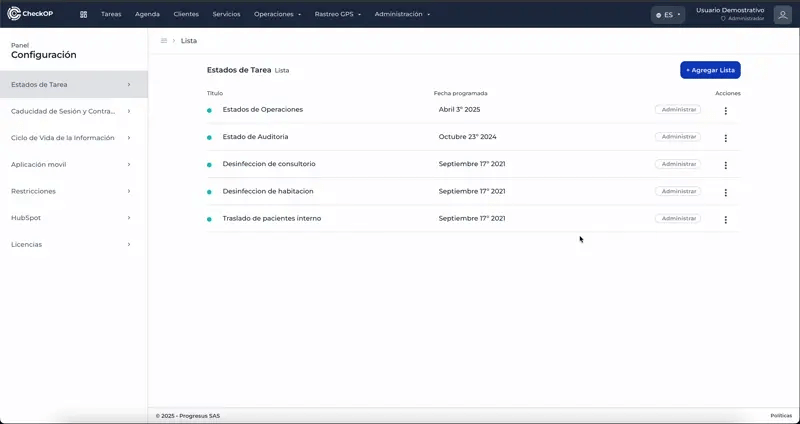
Edit Status List/Task Labels
Editing allows you to modify the general properties of the list, such as its name and description, without affecting the individual items it contains.
Process:
- Locate the list in the States/Task Labels module.
- Select the 3 dots to the right of the list.
- Select the "Edit List" option .
- Modify the available fields:
- List name
- Status
- Save changes
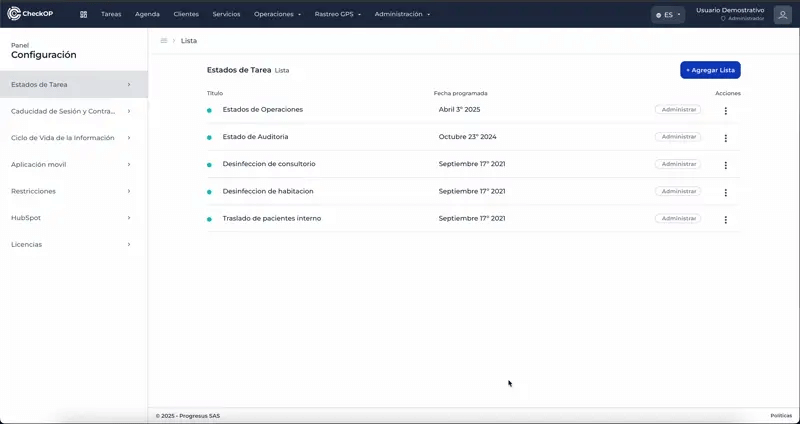
Delete Status List/Task Labels
Deleting lists should be done with caution, as it may affect processes and tasks that depend on these custom states.
Process:
- Locate the list to be deleted.
- Select the 3 dots to the right of the list.
- Select the "Delete list" option
- Confirm the deletion
Important Considerations:
- Impact on processes: Evaluate which processes have this list associated with them before deleting.
- Existing tasks: Tasks that already use statuses from this list may be affected.
- Irreversible: The deletion is permanent and cannot be undone.
Alternative: Consider inactivating the list instead of deleting it if you have a history of usage.
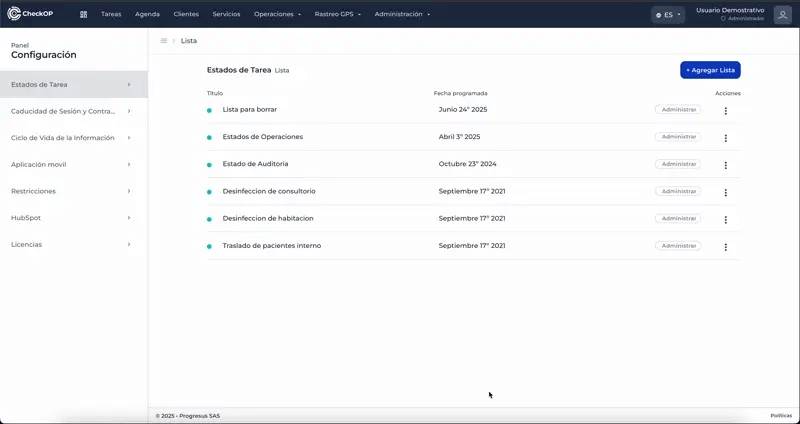
Manage Created Lists
After creating your status lists/tags, it is essential to know how to manage them to maintain the organization and efficiency of your workflows.
Process for Accessing and Managing Lists:
-
List Management: To manage a specific list, click on the "Manage" button associated with that list. This will open a section within the list where all of its items are managed.
-
From this section, you will be able to perform the following actions for the items in the list:
-
Add Item: Add new statuses to the list (see section "Add Item to Status List/Task Labels").
-
Edit Item: Modify the properties of the existing statuses (see section "Edit Status List Item/Task Tags").
-
Move Position: Reorder the appearance of the statuses within the list (see section "Move Position of Status List Item/Task Tag Ordering").
-
Monitoring: Periodically review your lists to ensure that they are still relevant and appropriate for your operational processes. If a list is no longer in use or needs a major overhaul, consider inactivating it before deleting it, especially if there are historical tasks associated with it.
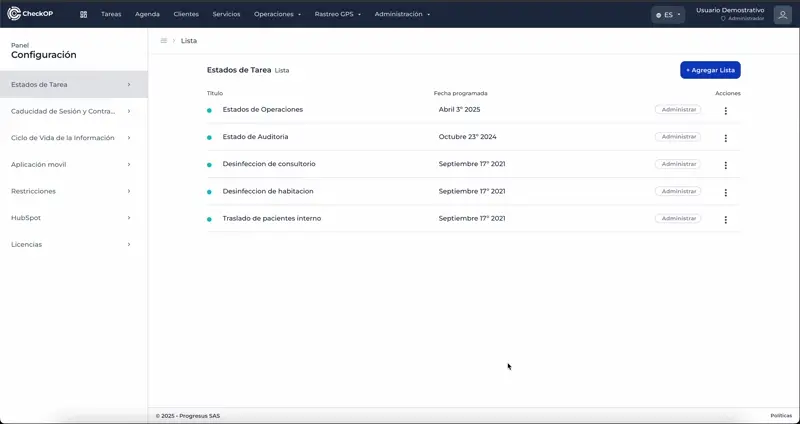
Add Item to Status List/Task Labels
The items are the individual states that make up the list and that will be available to the tasks associated with processes that use this list.
Process:
- Access the specific status list.
- Select "New status".
- Configure the item:
- Status Name: Title of the status/label (e.g. "Reviewed", "Audited", "Pending Validation").
- Description: (Optional) Detailed explanation of the status
- Color: (If available) Distinctive display color
- Save the item.
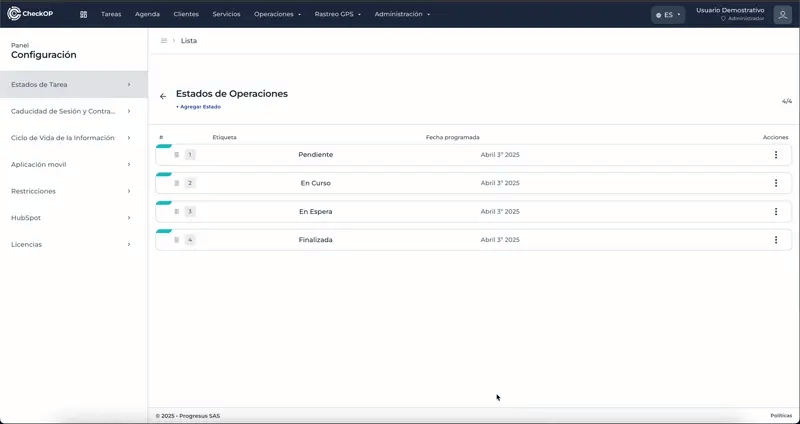
Edit Status List Item/Task Tag List Item
Item editing allows you to adjust the properties of individual states without affecting the rest of the list.
Process:
- Within the status list, locate the item to be modified.
- Select the "Edit item" option
- Modify the properties:
- State name
- Description
- Color (if available)
- Save changes
Considerations:
- Changes are reflected in future status assignments.
- Tasks that already have this status assigned will keep the reference up to date.
- Modifying the name may affect the understanding of historical statuses
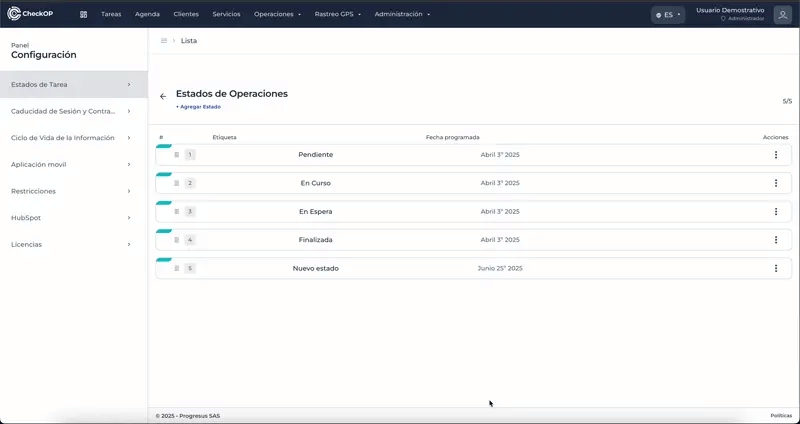
Move Sort Position of State List Item/Task Tag Ordering Position
The ordering of items may be important to reflect the logical sequence of the workflow or to prioritize certain states in the display.
Process:
- Access the list item management view.
- Locate the item whose position you want to change
- Use the reordering options:
- Drag-and-drop: If drag-and-drop functionality is available
- Position buttons: Use "Move Up"/"Move Down" or "Move Up"/"Move Down" controls
- Confirm new position
Functionality:
- The order defines how the states appear in the drop-down lists.
- Can reflect the natural workflow sequence
- Reordering does not affect existing tasks, only presentation
Remove Item from Status List/Task Labels
Deleting individual items within a status list allows for the removal of a specific status.
Process:
-
Within the status list (after clicking "Manage" in the desired list), locate the item you wish to delete.
-
Select the 3 dots to the right of the item.
-
Select the "Delete item" option.
-
Confirm the deletion when prompted.
Considerations:
-
The deletion of an item is irreversible.
-
Tasks that already have this status assigned to them may have their classification affected if the status is deleted, although the historical reference may remain.
-
Ensure that the item is not required for active processes or historical analysis before deleting it.